About:
This is a legal tip and trick, which is very good and useful for any
Android smartphone. Where we share our user tips and tricks, which actually
workabel.we all know that today is a smart world, everyone uses a smartphone.
Everyone wants the kind of tips and tricks that they actually work in their
advice and make their life easier. We all want our smartphones to work faster.
Everyone has to face some sort of problem with their smartphone. Here we give
you some tips and tricks, which really are solved all such problems.
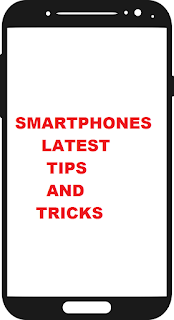 |
| Smartphones latest tips and tricks |
1.)Make text and images more visible:
If you want to crack as much
content as possible on the display and do not pay a little attention to
squinting with a way to zoom in or out on text and objects.
How:
1. Open the Android Settings
2. Go to the Display heading
3.Tap the Font size
2.) Disable app notifications that you
do not really need:
These app notifications also
removes the battery of your phone. If you want to close them, and you are Jelly
Bean 4.1 and up
How:
1.Long press on notification
2.Tap on app info
3.Show notifications untick
3.) Change animation scale:
There are also many popular
entry level phones coming with a slow processor and only 1 GB or 2 GB RAM.
How:
1.Go to Settings
2.Developer Options
3.Scroll around two thirds of
the path below the list
4.Set all at least in the
duration
4.) Lock phone borrowers within an app:
Screen pinning lets you
become generous without leaving your privacy. Pinning an app on the screen
means that your phone will only run that app unless a lock screen enters the code.
How:
1.Open Settings
2.Go to the Security menu
3.Enable screen pinning
5.) stop spam:
I actually stopped receiving
endless spam calls. Now, most of my calls are spam. There are many spam
blockers there, but Google's built-in spam protection is very good.
How:
1.go to Settings
2.Caller ID and spam
3.Turn it on
6.) Do not disturb:
In short, it allows you to
put your phone into quiet mode, but still allow some “noises” to get through.If
it's you, you can set your phone so that when you receive calls or text from
one of your favorites, it's only a ring or a beep.
How:
1.Go to Settings
2.The sound
3.Do not bother the
preferences
7.) Disable lock screen at home:
You need to set up a PIN code
or fingerprint scan to unlock your phone. But it makes it even more convenient
to reach your app.
How:
1.Go to Settings
2.Tap Security
3.Then Smart Lock
8.) Automatically save your photos:
I can not count the number of
people counting or misleading, and they have lost all their pictures. This is a
real shame because it should never be. To automatically save your Google Photos
images, make sure you're logging into your Google account
How:
1.Go to Settings
2.Backup
9.) Disable background data for your
non-essential apps:
Many apps run in the
background, even if you are not using them. It makes sense for things like
email and social media, where you would like to know the minute you get a new
message or comment.
How:
1.Go to Settings
2.Data usage
3.Tap on the app of your
choice
10.) Clear app default:
A link opens in a link
instead of in the browser, when it gets bothered. It can be a YouTube link, a
tweet, or a Facebook page - when you turn your phone off Chrome (or the browser
of choice) and you remove something else, then you can wait.
How:
1.Go to Settings
2.Apps (find apps)
3.Scroll down to open by
default
4.Select clear default
No comments:
Post a Comment